Overview
SYNC AGENT AND CLI OVERVIEW¶
The odrive Sync Agent provides advanced users with a flexible, scriptable interface to odrive’s Progressive Sync engine. Use it to bring cloud access and sync to almost any environment.
The odrive Sync Agent can be used on Windows (10+), MacOS (10.11+), Linux (glibc 2.11+), ARMv6 (32bit) i.e. Raspberry Pi (glibc 2.13+) operating systems.
Sync Agent Service (odriveagent / odriveagent.exe)
This is the sync engine and runs persistently. It will react to filesystem and remote changes and listen for commands from the odrive CLI.
odrive CLI (odrive / odrive.exe / odrive.py)
This is the client interface to the Sync Agent server. The odrive CLI is used from the command-line or from shell scripts to control and enhance Sync Agent behavior. The client is written in python and can be extended and customized to add additional functionality and automation, as well.
Support for: Dropbox, Google Drive, Amazon Drive/Photos, Microsoft OneDrive, Slack, SharePoint, Office 365, Facebook, Microsoft OneDrive for Business, Box, Amazon S3, Wasabi, DigitalOcean Spaces, DreamHost DreamObjects, MinIO, S3 Compatible Storage, Google Cloud Storage, Backblaze B2, FTP, FTPS, SFTP, WebDAV, 4shared, ADrive, HiDrive, and Yandex Disk
INSTALL ON LINUX¶
The following install commands are convenient one-liners, but are not required to install odrive. You can simply download the two binary archives (agent and CLI), extract them, and run. Direct Download links
Please note: The ARM builds are 32bit only. We apologize for any inconvenience this may cause.
odrive Sync Agent/CLI headless install via command line:
Run the following command in your terminal to download and install the odrive Sync Agent to ~/.odrive-agent. This will download the odrive Agent service, the odrive Agent python client, and the odrive Agent binary client.
od="$HOME/.odrive-agent/bin" && curl -L "https://dl.odrive.com/odrive-py" --create-dirs -o "$od/odrive.py" && curl -L "https://dl.odrive.com/odriveagent-lnx-64" | tar -xvzf- -C "$od/" && curl -L "https://dl.odrive.com/odrivecli-lnx-64" | tar -xvzf- -C "$od/"
od="$HOME/.odrive-agent/bin" && curl -L "https://dl.odrive.com/odrive-py" --create-dirs -o "$od/odrive.py" && curl -L "https://dl.odrive.com/odriveagent-lnx-32" | tar -xvzf- -C "$od/" && curl -L "https://dl.odrive.com/odrivecli-lnx-32" | tar -xvzf- -C "$od/"
od="$HOME/.odrive-agent/bin" && curl -L "https://dl.odrive.com/odrive-py" --create-dirs -o "$od/odrive.py" && curl -L "https://dl.odrive.com/odriveagent-rpi" | tar -xvzf- -C "$od/" && curl -L "https://dl.odrive.com/odrivecli-rpi" | tar -xvzf- -C "$od/"
RUN ON LINUX¶
In the following examples, the agent and CLI binaries we put into$HOME/.odrive-agent/bin/
To run the odrive agent:
$HOME/.odrive-agent/bin/odriveagent
(Optional) To run the odrive Sync Agent server in the background, you can:
- Use a command like the following command in your terminal
# Run in the background nohup "$HOME/.odrive-agent/bin/odriveagent" > /dev/null 2>&1 & - Create a systemd user service like the provided example:
Note
# systemd user service to run odrive agent
#
# Use loginctl enable-linger to create a user manager for the user at boot and kept around after logouts. This will allow auto-starting of the odrive agent for that user
# https://www.freedesktop.org/software/systemd/man/loginctl.html#enable-linger%20USER%E2%80%A6
#
# save this file as:
# ~/.config/systemd/user/odrive.service
#
# enable: $ systemctl --user enable odrive.service
# start: $ systemctl --user start odrive.service
# status: $ systemctl --user status odrive.service
#
[Unit]
Description=Run odrive-agent as a user service
Wants=network-online.target
After=network.target network-online.target
[Service]
Type=simple
ExecStart=%h/.odrive-agent/bin/odriveagent
Restart=on-failure
RestartSec=10
[Install]
WantedBy=default.target
# https://www.freedesktop.org/software/systemd/man/systemd.special.html#Units%20managed%20by%20the%20user%20service%20manager
Warning
The odrive agent will store its database and configuration files in the running user's home/profile directory inside a directory named.odrive-agent. The instructions above use this directory as an example of where to store the binaries, which keeps everything in one place, but regardless of where you store and run the binaries, the odrive agent will expect the $HOME/.odrive-agent directory to be accessible and writable for the user that is executing the process.
Now the odrive Sync Agent server is running and you can use the odrive CLI to control it. For example, the following terminal command will display the available client commands:
"$HOME/.odrive-agent/bin/odrive" -h
python "$HOME/.odrive-agent/bin/odrive.py" -h
The following terminal command will show the current status of the odrive Sync Agent:
"$HOME/.odrive-agent/bin/odrive" status
python "$HOME/.odrive-agent/bin/odrive.py" status
For detailed information and examples on using Agent, refer to Using the odrive Sync Agent
INSTALL ON WINDOWS¶
The following install command is a convenient one-liner, but is not required to install odrive. You can simply download the two binary archives (agent and CLI), extract them, and run. Direct Download links
odrive Sync Agent/CLI headless install via command line:
Open up powershell and run the following command to download and install the odrive Sync Agent to .odrive-agent in your user home directory. This will download the odrive Agent service, the odrive Agent python client, and the odrive Agent binary client. The command doesn't give much feedback, so just give it some time
# Download/Install via Windows Powershell
$o="$HOME\.odrive-agent\bin";mkdir "$o" -FORCE;(New-Object System.Net.WebClient).DownloadFile("https://dl.odrive.com/odrive-py","$o\odrive.py");(New-Object System.Net.WebClient).DownloadFile("https://dl.odrive.com/odriveagent-win", "$o\o.zip");$shl=new-object -com shell.application; $shl.namespace("$o").copyhere($shl.namespace("$o\o.zip").items(),0x10);del "$o\o.zip";(New-Object System.Net.WebClient).DownloadFile("https://dl.odrive.com/odrivecli-win", "$o\oc.zip");$shl=new-object -com shell.application; $shl.namespace("$o").copyhere($shl.namespace("$o\oc.zip").items(),0x10);del "$o\oc.zip";
RUN ON WINDOWS¶
In the following examples, the agent and CLI binaries we put into$HOME/.odrive-agent/bin/
(Optional) To run the odrive Sync Agent server in the background, you can use the following command in powershell:
# Run in the background via Windows Powershell
Start-Job { & "$HOME\.odrive-agent\bin\odriveagent.exe" }
$HOME/.odrive-agent/bin/odriveagent
Note
The odrive agent will store its database and configuration files in the running user's home/profile directory inside a directory named.odrive-agent. The instructions above use this directory as an example of where to store the binaries, which keeps everything in one place, but regardless of where you store and run the binaries, the odrive agent will expect the $HOME/.odrive-agent directory to be accessible and writable for the user that is executing the process.
Now the odrive Sync Agent server is running and you can use the odrive CLI to control it. For example, the following powershell command will display the available client commands:
& "$HOME\.odrive-agent\bin\odrive.exe" -h
python "$HOME\.odrive-agent\bin\odrive.py" -h
The following powershell command will show the current status of the odrive Sync Agent:
& "$HOME\.odrive-agent\bin\odrive.exe" status
python "$HOME\.odrive-agent\bin\odrive.py" status
For detailed information and examples on using Agent, refer to Using the odrive Sync Agent
INSTALL ON MACOS¶
The following install command is a convenient one-liner, but is not required to install odrive. You can simply download the two binary archives (agent and CLI), extract them, and run. Direct Download links
odrive Sync Agent/CLI headless install via command line:
Run the following command in your terminal to download and install the odrive Sync Agent to ~/.odrive-agent. This will download the odrive Agent service, the odrive Agent python client, and the odrive Agent binary client.
# Download/Install via terminal
od="$HOME/.odrive-agent/bin" && curl -L "https://dl.odrive.com/odrive-py" --create-dirs -o "$od/odrive.py" && curl -L "https://dl.odrive.com/odriveagent-osx" | tar -xvzf- -C "$od/" && curl -L "https://dl.odrive.com/odrivecli-osx" | tar -xvzf- -C "$od/"
RUN ON MACOS¶
In the following examples, the agent and CLI binaries we put into$HOME/.odrive-agent/bin/
(Optional) To run the odrive Sync Agent server in the background, you can use the following command in your terminal:
# Run in the background via terminal
nohup "$HOME/.odrive-agent/bin/odriveagent.app/Contents/MacOS/odriveagent" > /dev/null 2>&1 &
$HOME/.odrive-agent/bin/odriveagent
Note
The odrive agent will store its database and configuration files in the running user's home/profile directory inside a directory named.odrive-agent. The instructions above use this directory as an example of where to store the binaries, which keeps everything in one place, but regardless of where you store and run the binaries, the odrive agent will expect the $HOME/.odrive-agent directory to be accessible and writable for the user that is executing the process.
Now the odrive Sync Agent server is running and you can use the odrive CLI to control it. For example, the following terminal command will display the available client commands:
"$HOME/.odrive-agent/bin/odrive" -h
python "$HOME/.odrive-agent/bin/odrive.py" -h
The following terminal command will show the current status of the odrive Sync Agent:
"$HOME/.odrive-agent/bin/odrive" status
python "$HOME/.odrive-agent/bin/odrive.py" status
For detailed information and examples on using Agent, refer to Using the odrive Sync Agent
USING THE CLI/AGENT (ALL PLATFORMS)¶
In the following examples, the agent and CLI binaries we put into$HOME/.odrive-agent/bin/
1. Create an odrive account
Click here to create an odrive account OR Click here to login to your existing odrive account
2. Create an auth key for odrive Agent
Click Here to go to your Authentication Codes screen and click on “Create Auth Key” to create an auth key.
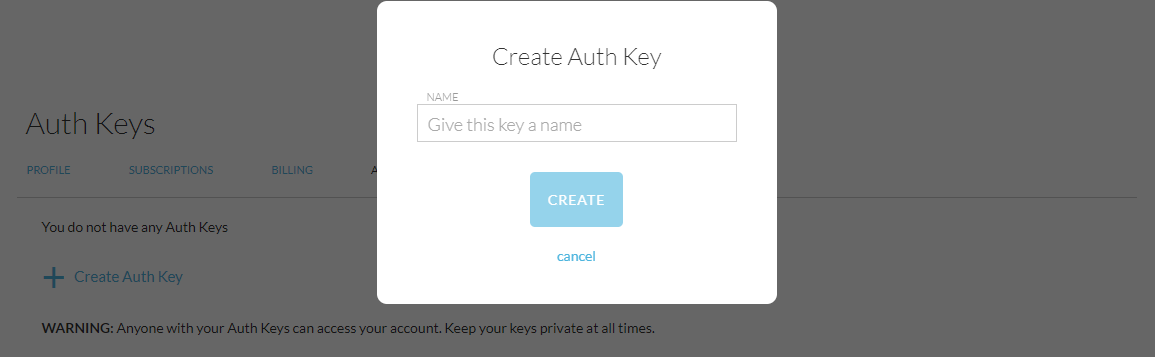
You can also get to this screen by navigating to your Profile and then clicking on Auth Keys
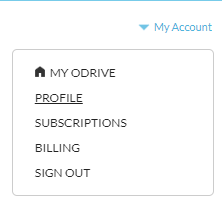
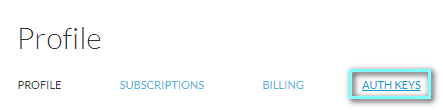
3. Authenticate odrive Agent
Use your new key to authenticate your odrive Sync Agent.
odrive authenticate [auth key]
"$HOME/.odrive-agent/bin/odrive" authenticate 00000000-0000-0000-0000-000000000000-00000000
& "$HOME\.odrive-agent\bin\odrive.exe" authenticate 00000000-0000-0000-0000-000000000000-00000000
python "$HOME/.odrive-agent/bin/odrive.py" authenticate 00000000-0000-0000-0000-000000000000-00000000
Logging and advanced settings
A detailed sync log is available at $HOME/.odrive-agent/log/main.log.
Advanced client options are configurable from the odrive_user_general_conf.txt and odrive_user_premium_conf.txt files, located in $HOME/.odrive-agent/
4. Create an agent mount
This will mount the root of your odrive to the local folder “odrive-agent-mount”.
First, make sure the local folder exists before attempting to mount. In our example we are going to create a new folder named "odrive-agent-mount" in the user's home folder. You can also use an existing local folder. See below for more details.
# MacOS/Linux/Windows Powershell
mkdir "$HOME/odrive-agent-mount"
odrive mount [local path] [remote odrive path]
It is possible to mount an existing folder with data in it to a folder in your odrive. For example:
odrive mount $HOME/Documents /odrive/Google Drive/Documents
This will merge the content of the local folder with the remote folder (you can do this with empty folders on either side, as well).
Important Note: You do not want to mount the root of the odrive folder to an existing local folder with data in it.
"$HOME/.odrive-agent/bin/odrive" mount "$HOME/odrive-agent-mount" /
& "$HOME\.odrive-agent\bin\odrive.exe" mount "$HOME\odrive-agent-mount" /
python "$HOME/.odrive-agent/bin/odrive.py" mount "$HOME/odrive-agent-mount" /
In this example, '$HOME/.odrive-agent-mount' will now contain all of your linked storage.
5. Sync an odrive folder
odrive sync [local path to .cloudf placeholder file]_ [--recursive] [--nodownload]
Optional parameters: --recursive - Will recursively sync the contents of the folder --nodownload - When used with --recursive, all folders will be expanded, but no files downloaded (all files remain placeholders)
"$HOME/.odrive-agent/bin/odrive" sync "$HOME/odrive-agent-mount/Dropbox.cloudf" --recursive --nodownload
& "$HOME\.odrive-agent\bin\odrive.exe" sync "$HOME\odrive-agent-mount\Dropbox.cloudf" --recursive --nodownload
python "$HOME/.odrive-agent/bin/odrive.py" sync "$HOME/odrive-agent-mount/Dropbox.cloudf" ---recursive --nodownload
6. Sync a file
odrive sync [local path to .cloud placeholder file]
"$HOME/.odrive-agent/bin/odrive" sync "$HOME/odrive-agent-mount/Dropbox/myfile.txt.cloud"
& "$HOME\.odrive-agent\bin\odrive.exe" sync "$HOME\odrive-agent-mount\Dropbox\myfile.txt.cloud"
python "$HOME/.odrive-agent/bin/odrive.py" sync "$HOME/odrive-agent-mount/Dropbox/myfile.txt.cloud"
CLI COMMANDS¶
Note
Use-h with any command to provide information about that command
authenticate Authenticate odrive with an auth key
usage: odrive authenticate [-h] authKey
positional arguments: authKey - auth key from https://www.odrive.com/account/authcodes
example: odrive authenticate 00000000-0000-0000-0000-000000000000-00000000
mount Mount remote odrive path to the specified local folder
usage: usage: odrive mount [-h] localPath remotePath
positional arguments: localPath - local path of the desired mount folder remotePath - remote path for the mount ex: /Google Drive/Pictures or just / for odrive root
ex: odrive mount /my_local_sync_folder /
unmount Remove a mount
usage: odrive unmount [-h] localPath
positional arguments: localPath - local path of the mount
ex: odrive unmount /my_local_sync_folder
backup Backup a local folder to a remote odrive path
usage: odrive backup [-h] localPath remotePath
positional arguments: localPath - local path of the desired backup folder remotePath - remote path for the backup ex: /Dropbox/Backup
ex: odrive backup /my_local_backup_folder /Dropbox/Backup
Note: The backup interval can be adjusted via the odrive advanced configuration files The default backup interval is 24 hours.
backupnow Run backup jobs immediately
usage: odrive backupnow [-h]
ex: odrive backupnow
removebackup Remove a backup job
usage: usage: odrive removebackup [-h] localPath
positional arguments: localPath - local path of the backup folder
ex: odrive removebackup /my_local_backup_folder
sync Sync a placeholder folder or file
usage: odrive sync [-h] placeholderPath [--recursive] [--nodownload]
positional arguments: placeholderPath - the path to the placeholder file
optional arguments: --recursive - recursively sync --nodownload - do not download (used with --recursive)
ex: odrive sync "/my_local_sync_folder/Dropbox.cloudf" --recursive --nodownload
placeholderthreshold Set rule for automatically downloading files under a specified size when syncing/expanding a folder
usage: odrive placeholderthreshold [-h] {never,small,medium,large,always}
positional arguments: {never,small,medium,large,always} - choose from never, small(10MB), medium(100MB), large(500MB), always
ex: odrive placeholderthreshold small
foldersyncrule Set rule for automatically syncing new remote content. This is usually used after recursively syncing a folder.
usage: odrive foldersyncrule [-h] [--expandsubfolders] path threshold
positional arguments: path - The local path of the folder to apply the rule to. threshold - Size in MB (base 10) for the download threshold. Use '0' for nothing and 'inf' for infinite. Files that have a size under this will be downloaded.
optional arguments: --expandsubfolders Apply this rule to files and folders underneath the specified folder.
ex: odrive foldersyncrule "/my_local_sync_folder/Dropbox" 100 --expandsubfolders
unsync Unsync a file or a folder to turn it back into a placeholder file
usage: odrive unsync [-h] [--force] path
positional arguments: path - local file or folder to unsync
optional arguments: --force - force unsync a file or a folder - permanently deleting any local changes or files even if they have not been uploaded yet.
ex: odrive unsync /my_local_sync_folder/Dropbox
autounsyncthreshold Set rule for automatically unsyncing files that have not been modified with a certain amount of time
usage: odrive autounsyncthreshold [-h] {never,day,week,month}
positional arguments: {never,day,week,month} - choose from never, daily (day), weekly (week), monthly (month)
ex: odrive autounsyncthreshold month
stream (Alpha feature. Can change or be removed at any time) Stream placholder/remote file
usage: odrive stream [-h] path [--remote]
positional arguments: path - the path to the placeholder file or a remote path
optional arguments: --remote - use a remote path instead of a local placeholder path. ex: /Dropbox/movie.mp4
ex: odrive stream /Dropbox/movie.mp4 --remote | vlc -
refresh Refresh a folder
usage: odrive refresh [-h] folderPath
positional arguments: folderPath - path of the local folder to refresh
ex: odrive refresh /my_local_sync_folder/Dropbox
xlthreshold Split files that are larger than this threshold into chunks
usage: odrive xlthreshold [-h] {small,medium,large,xlarge}
positional arguments: {small,medium,large,xlarge} - choose from small(100MB), medium(500MB), large(1GB), xlarge(2GB)
ex: odrive xlthreshold xlarge
encpassphrase Specify a passphrase for Encryptor folders
usage: odrive encpassphrase [-h] [--initialize] passphrase id
positional arguments: passphrase - Encryptor folder passphrase id - Encryptor ID. (When you first try to sync an Encryptor folder, the id will be given to you)
optional arguments: --initialize - Initialize a new Encryptor folder passphrase. Do not use this argument if the passphrase has already been set
examples:
New folder: encpassphrase --initialize "mypassphrase" 11111111-1111-1111-1111-111111111111-11111111
Existing folder: encpassphrase "mypassphrase" 11111111-1111-1111-1111-111111111111-11111111
More information: https://forum.odrive.com/t/odrive-agent-releases-10-04-2018/5175
syncstate Get sync status info
usage: odrive syncstate [-h] [--textonly] path
positional arguments: path - file or folder path
optional arguments: --textonly - display file and folder states with text rather than color
ex: odrive syncstate --textonly /my_local_sync_folder/Dropbox
status Get a summary of odrive's status
usage: odrive status [-h] [--mounts | --backups | --sync_requests | --uploads | --downloads | --background | --trash | --waiting | --not_allowed]
optional arguments: --mounts - get status on mounts --backups - get status on backup jobs --sync_requests - get status on sync requests --uploads - get status on uploads --downloads - get status on downloads --background - get status on background requests --trash - get status of trash items --waiting - get status of waiting items --not_allowed - get status of not allowed items
ex: odrive status
deauthorize Deauthorize odrive to disassociate the current user and exit
usage: odrive deauthorize [-h]
ex: odrive deauthorize
diagnostics Generate diagnostics. A local diagnostic file will be created at $HOME/.odrive-agent/current_odrive_status.txt
usage: odrive diagnostics [-h]
ex: odrive diagnostics
emptytrash Empty the contents of the odrive trash
usage: odrive emptytrash [-h]
ex: odrive emptytrash
autotrashthreshold Set rule for automatically emptying the odrive trash
usage: odrive autotrashthreshold[-h] {never,immediately,fifteen,hour,day}
positional arguments: {never,immediately,fifteen,hour,day} - choose from never, immediately, every fifteen minutes (fifteen), hourly (hour), daily (day)
ex: odrive autotrashhreshold day
restoretrash Restore the contents of the odrive trash
usage: odrive restoretrash [-h]
ex: odrive restoretrash
shutdown Shutdown/exit odrive
usage: odrive shutdown [-h]
ex: odrive shutdown
LOGGING AND ADVANCED SETTINGS¶
A detailed sync log is available at $HOME/.odrive-agent/log/main.log.
Advanced client options are configurable from the odrive_user_general_conf.txt and odrive_user_premium_conf.txt files, located in $HOME/.odrive-agent/
DOWNLOAD SYNC AGENT¶
Latest Version:
- odrive Sync Agent Service (Linux 64bit binary) v1045: https://dl.odrive.com/odriveagent-lnx-64
- odrive Sync Agent Service (OS X binary) v977: https://dl.odrive.com/odriveagent-osx
- odrive Sync Agent Service (Windows binary) v976: https://dl.odrive.com/odriveagent-win
Older version from 11-04-2020 (newer release pending):
- odrive Sync Agent Service (Linux 32bit binary) v931: https://dl.odrive.com/odriveagent-lnx-32
- odrive Sync Agent service (RPi/ARMv6 binary) 32bit only v100: https://dl.odrive.com/odriveagent-rpi
DOWNLOAD CLI¶
Latest Version:
- odrive CLI (Python): https://dl.odrive.com/odrive-py
- odrive CLI (Linux 64bit binary) v1045: https://dl.odrive.com/odrivecli-lnx-64
- odrive CLI (OS X binary) v977: https://dl.odrive.com/odrivecli-osx
- odrive CLI (Windows binary) v976: https://dl.odrive.com/odrivecli-win
Older version from 11-04-2020 (newer release pending):
- odrive CLI (Linux 32bit binary) v931: https://dl.odrive.com/odrivecli-lnx-32
- odrive CLI (RPi/ARMv6 binary) 32bit only v100: https://dl.odrive.com/odrivecli-rpi
ADDITIONAL RESOURCES AND INFORMATION¶
Check out our in-depth blog post on the odrive CLI, including script examples
Visit our forum for more information and join the discussion