Spaces View
SPACES¶
Your odrive Spaces are listed here for you to edit. You can also create new Spaces from this view.
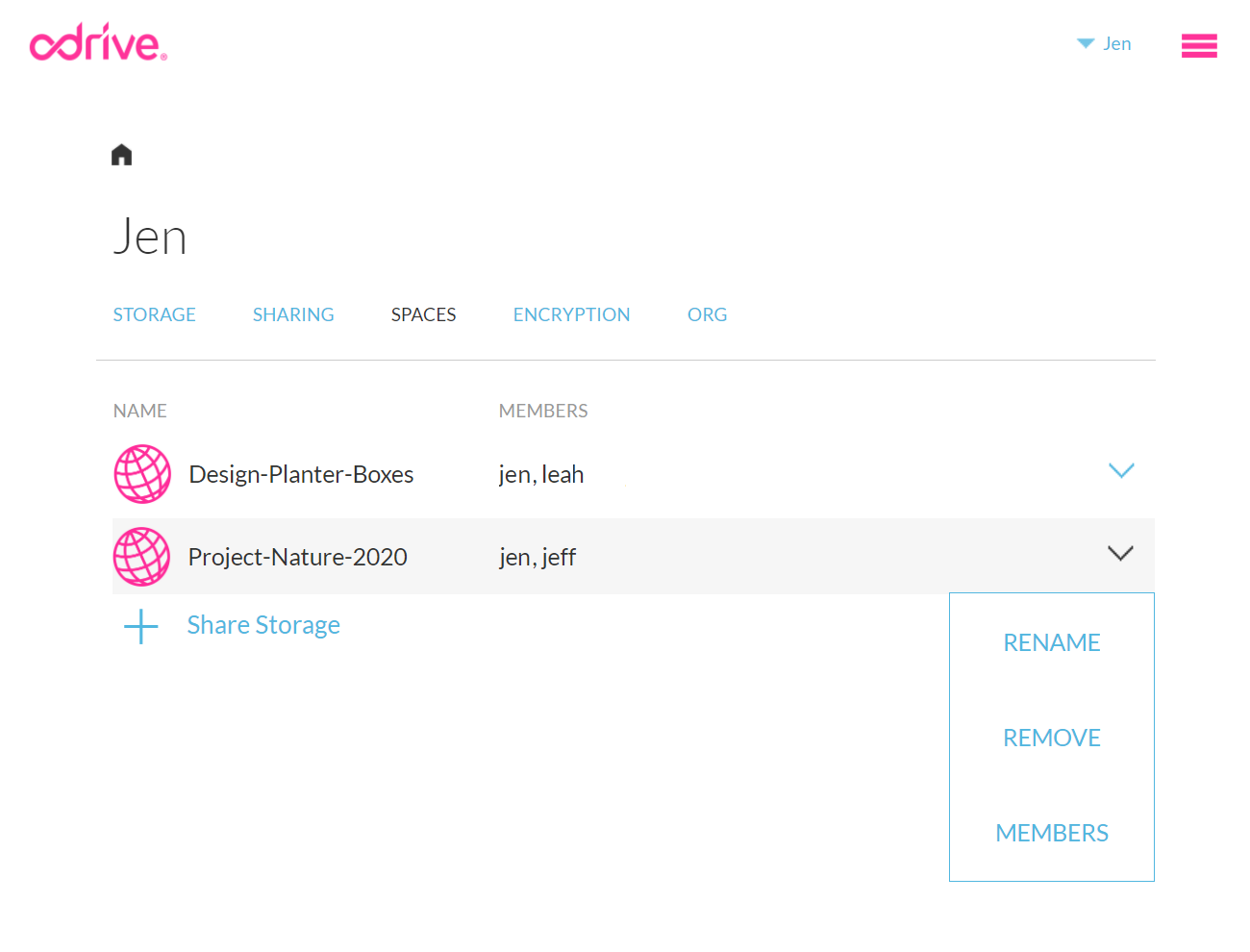
Create a new Space¶
Use the + Share Storage button to create a new Space to share. You'll be able to give the Space a name, pick a specific folder in any linked storage to share, and specify the email addresses of people you want to invite.
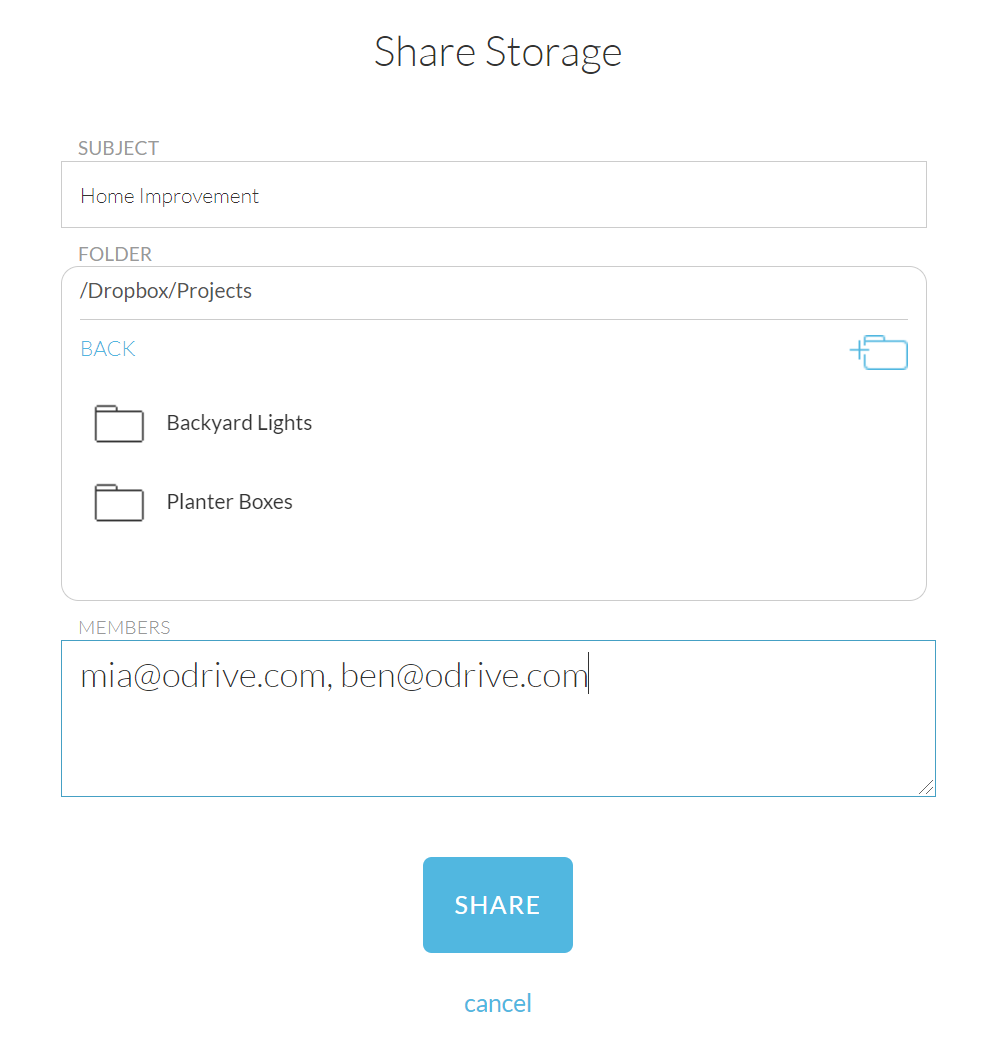
Rename a Space¶
The dropdown menu has a RENAME option for you to give a Space a new name.
Remove a Space¶
If you are done sharing and want to delete a Space, use the REMOVE option from the Space list dropdown menu.
Manage Members¶
Selecting the MEMBERS option from the dropdown menu will open up a pop-up dialog which lets you invite new members, remove an existing member, and view member join dates.
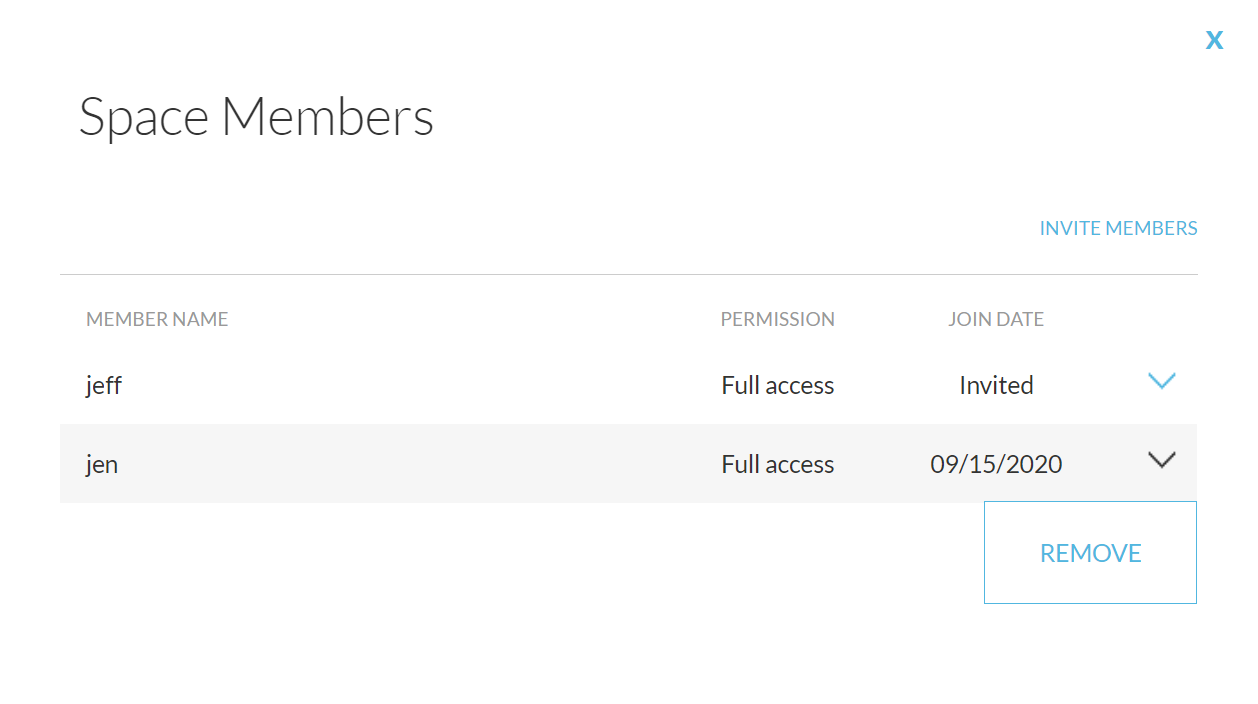
Are there permission levels for Spaces?
The current manage members dialog has a PERMISSION column, but currently members may only have the "Full access" level of permission. In the future, there may be an enhancement to allow specifying "Read-only" permission, but that feature currently is not implemented.
ADDITIONAL RESOURCES¶
Visit these pages to learn more about sharing with Spaces:
- The sharing features page has an overview of how to share using either Spaces or Weblinks. There is also information there to help you decide which option to use.
- The user manual documentation contains step-by-step information on how to create and manage spaces.