Encryption View
Create and manage your Encryption folders
ENCRYPTION
PREMIUM FEATURE
Encryption folders are managed here. You can create a new zero-knowledge encryption folder within any folder on any storage. This means that only you can access your files since the encryption takes place client-side before files are sent to the cloud. The files and folders here can only be decrypted using your passphrase, and your passphrase never makes it up to any server.
You can go to the feature page to learn more about how Encryption works.
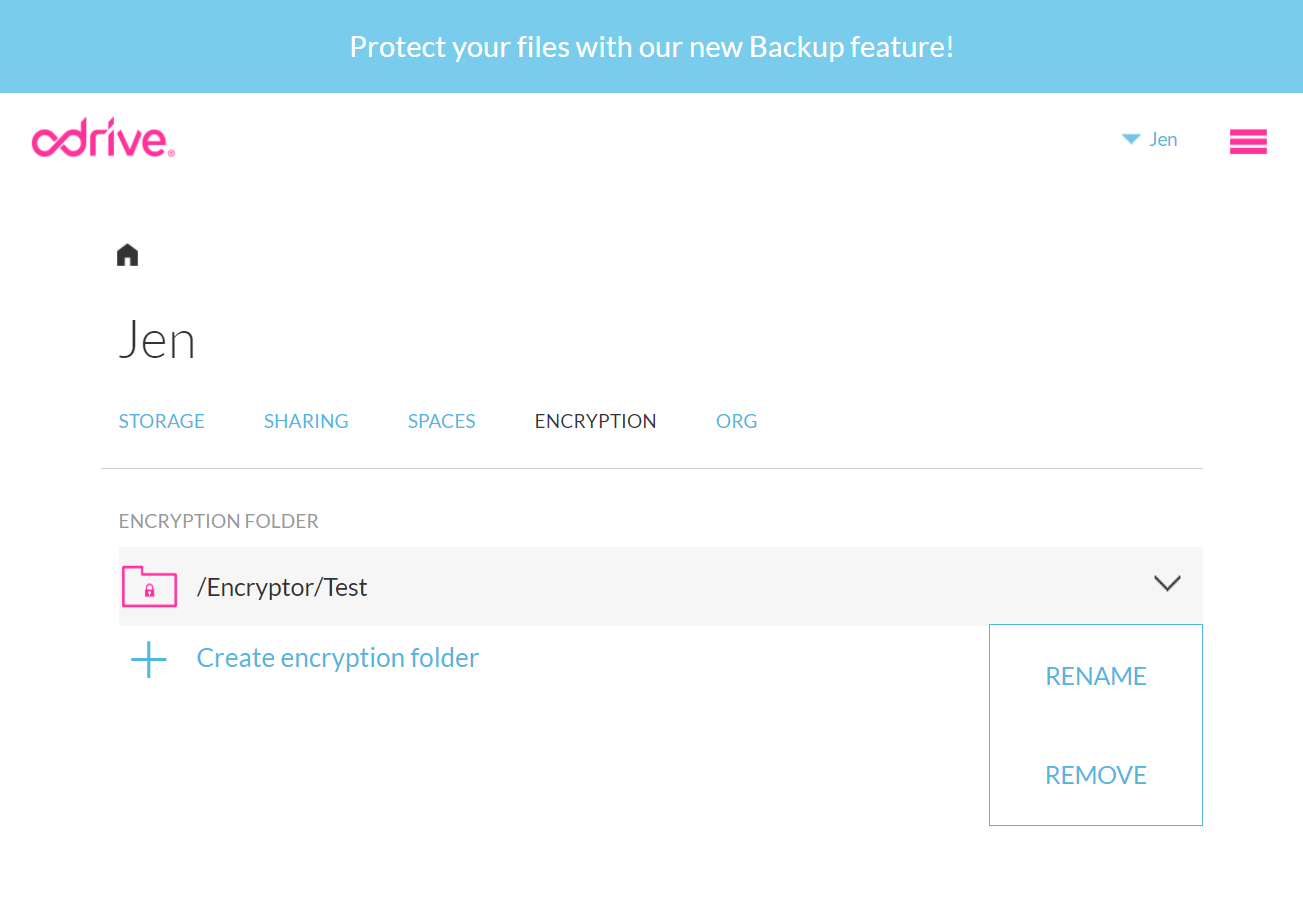
Create new Encryption folders
You can click on the + Create encryption folder link to set up a new Encryption folder. You'll first specify a specific folder on any remote storage that you've linked to odrive to hold your encrypted files. You can then give your Encryption folder a nickname so you can identify it when you access it locally (on the desktop client you'll find it locally in your odrive folder under a new /Encryptor folder).
This process is described in detail with screenshots in the user manual encryption documentation.
Rename an Encryption folder
You can select an existing Encryption folder and select the RENAME option to give the folder a new nickname for how it will appear locally in your /Encryptor folder in the desktop sync app.
Remove an Encryption folder
Finally, you can delete an Encryption folder here, too, using the REMOVE dropdown option.
What happens to my files if I delete an Encryption folder?Your files will remain (encrypted with scrambled file and folder names) on your remote storage. You will no longer see the folder locally inside your /Encryptor folder on your desktop sync client.
You can always create a new Encryptor folder that points to the same remote storage location and provide the exact same passphrase if you want to be able to decrypt your files again. We are very transparent about the way our encryption works, and the fact that you can set it up again as long as you know your passphrase shows you that it's very deterministic.
Additionally, if you want to decrypt your files outside of odrive, you can always use or reference this command line python utility that was created by one of our engineers:
https://github.com/amagliul/odrive-utilities
ADDITIONAL RESOURCES
More information about Encryption can be found here:
- The encryption features page describes the feature from a high level.
- The user manual encryption documentation pages has detailed step-by-step information with screenshots for how to use the feature.
- Informational video for setting up an Encryption folder.
Updated 6 months ago
