Backup
Protect yourself from data loss with backup
PREMIUM FEATURE
odrive can help protect you from data loss by allowing you to back up important files on your computers. Backup is a Premium feature that helps you get more out of the storage that you've already purchased.
Backup vs. SyncBackup is different from traditional sync in the following ways:
- Everything is preserved. Local deletes will not cause loss of your backup copy.
- Prior version history is retained, so when Backup runs and a new version of a file is detected, it will save the new one with a timestamp and preserve both versions.
- Backup can be scheduled to run in the background when resources are less in demand.
USE ANY STORAGE
You can choose any folder on any storage you've linked to odrive to hold your backup data. Getting started is as simple as right-clicking on the folder you want to protect and selecting "Backup to odrive."
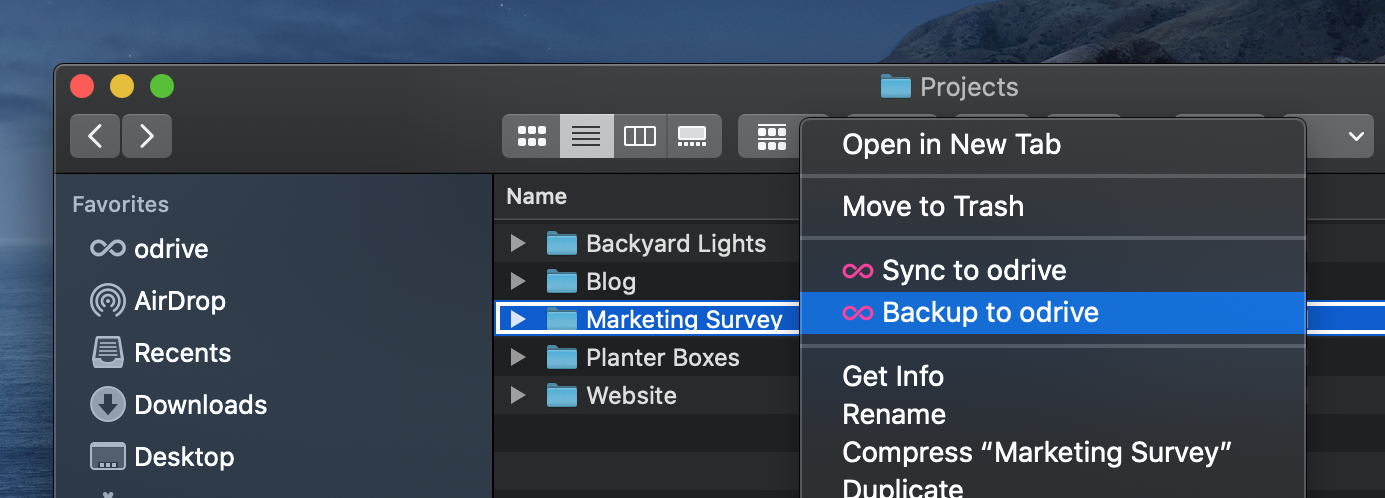
Next, you'll be asked to select which folder on your remote cloud storage will be your backup destination folder. Confirm the settings, and then watch as the first backup job completes.
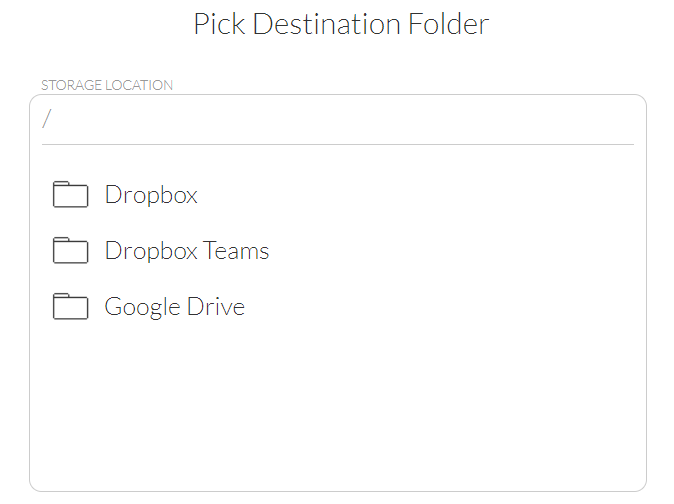
Browse to any folder within your linked storage to hold your backup data.
See our user manual section on setting up a backup job for more information.
FLEXIBILITY
odrive's Backup capabilities are extremely configurable, enabling you to do the following:
- Configure multiple backup jobs to protect specific folders.
- Back up folders to specific folder locations on specific storage accounts.
- Back up the same folder to multiple storage accounts.
Programmable BackupIf you need finer-grained control, you can also script your backup tasks using our CLI tools and schedule them through Task Scheduler (Windows) or by cron jobs (Mac and Linux).
ADDITIONAL RESOURCES
Learn more about odrive Backup here:
- User Manual page for setting up backup
- Blog post about how odrive gives you Backup for Any Storage
Updated 6 months ago
Unified access to your storage is just the first step. Learn how odrive empowers any storage linked to your account with additional capabilities:
