Sync
Get desktop sync for all of your linked storage accounts
odrive has been an innovator in file synchronization for over 10 years. The odrive way of syncing provides benefits familiar to everyday users of Dropbox or Google Drive, but there are also some capabilities which make odrive useful for heavy cloud storage users.
NATIVE FILE BROWSER INTEGRATION
Use your native OS file browser. Make changes directly to files in your odrive folder, use drag-and-drop, and get quick status from the file badges.
UNIVERSAL SYNC
Connect all of your storage accounts so you can just have odrive running. Each storage account appears as a separate folder at the top level of your odrive folder. No need to have lots of sync apps installed on your machine, each one eating up memory and churning the CPU.
Be sure to see theodrive essentials videos for Mac and Windows for a short video overview of how sync with placeholders works in odrive.
PLACEHOLDERS
One unique aspect of odrive's way of syncing is the way we reduce unnecessary bandwidth usage for downloads and background API calls to storage.
Placeholder Folders (Progressive Sync)
Folders which you have not accessed are not synchronized to your local device. When you click on a placeholder .cloudf folder to browse into it, it is expanded to show its contents. Only now is the folder considered relevant. This greatly reduces the maintenance burden required to keep everything in sync.
Placeholder Files (Infinite Sync)
Your files are initially presented as placeholder .cloud files that do not take up any local disk space. When you double-click on a placeholder file to access it, the full content is downloaded on demand and the file opens immediately afterwards.
Sync at scalePlaceholder sync allows you to connect storage accounts with massive amounts of files easily. You can have vast amounts of data on remote storage and only consume 100GB of local storage, for example. Only what is relevant needs to be downloaded or maintained.
Key Points:
- Reduced bandwidth usage.
- Reduced API call volume.
- Placeholder file representation so you can see everything available in the cloud (no need to configure clunky excluded sync folders which disappear)
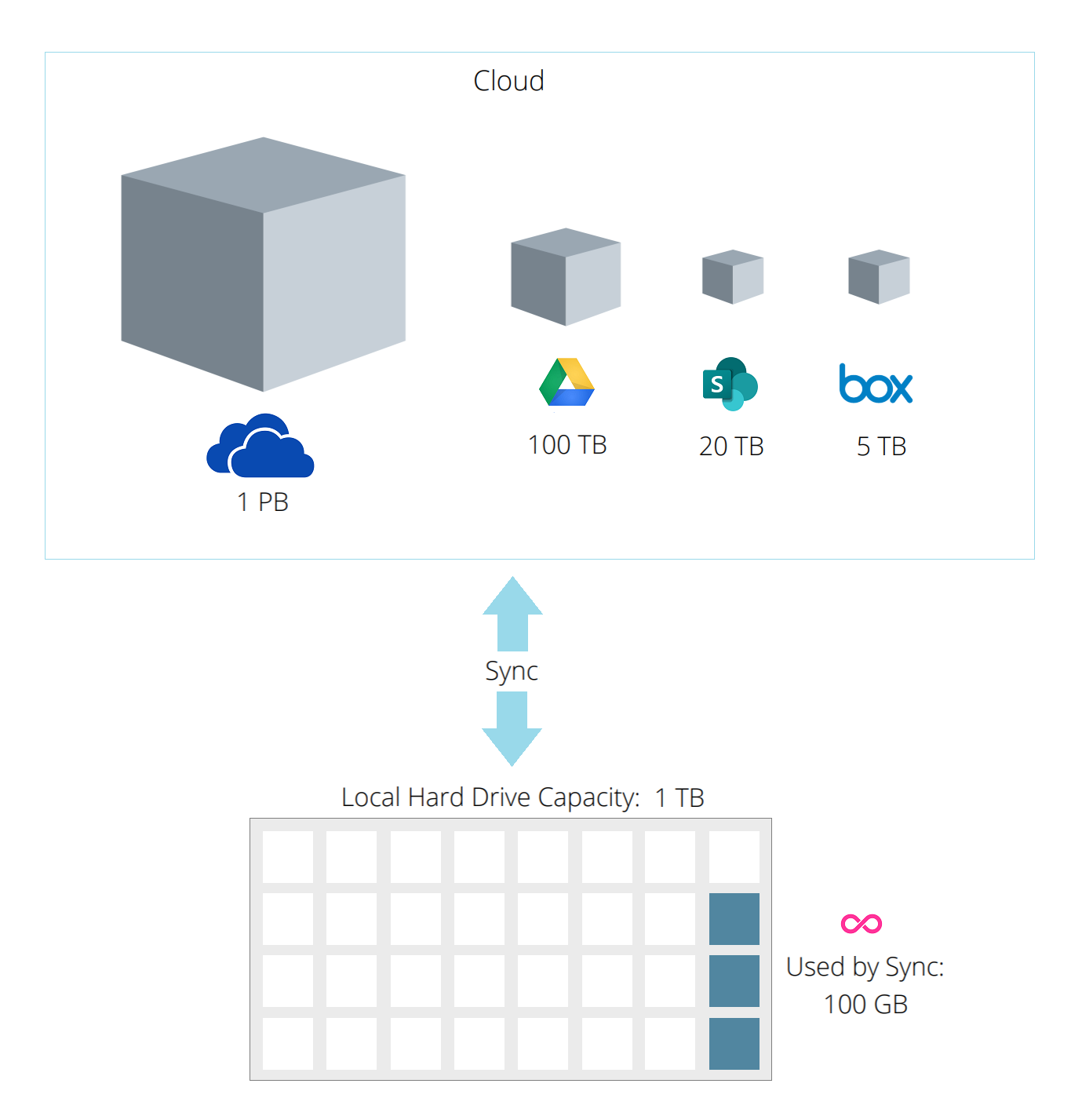
RECLAIM DISK SPACE (UNSYNC)
PREMIUM FEATURE
When a file or folder is no longer relevant, you can right-click on the file to revert it back to a placeholder file, saving you disk space. You can also configure automatic unsync to run in the background which will revert files you have not access within a certain time period back into cloud files.
TheUnsync video in the "Must-use Features" section of our video page is a great resource for learning more about Unsync.
DIRECT SYNC FOLDERS (SYNC TO ODRIVE)
PREMIUM FEATURE
You can also configure direct sync between a folder anywhere on your computer (not only within the odrive folder) and any folder on any of your linked storage accounts. Sometimes you want to leave your files where they are (or they originate somewhere specific) so you don't want to have to keep dragging them into your odrive folder. This is also a way you can sync data on external storage such as a USB drive attached to your computer with a folder in remote cloud storage.
SPLIT LARGE FILES (INFINITE FILE SIZE)
You can configure large files to automatically be split into smaller files for upload. This helps to improve upload performance and can also circumvent any storage-specific limits on file sizes. When accessing the file through odrive, the experience is seamless (you'll always see the file as a single file). Though if you browse the remote storage without using odrive, you'll see that the files are split.
ADVANCED CONFIGURATIONS
PREMIUM FEATURE
The sync app can be customized to meet your needs. Here are some examples of things you can do:
- Set up custom blacklists to ignore certain file types or names.
- Configure persistent rules for syncing folders.
- Set up a rule for automatically emptying trash, thereby synchronizing deletes up to the cloud.
- Define an automatic download rule for browsing into a new folder.
- Limit how much bandwidth that odrive uses
- Set any premium feature configuration parameters to control specific behavior.
Programmable syncThe ability to use our CLI tools in the sync app or from our lightweight sync agents allows you to control behavior in specific ways. If you don't see what you're looking for in an out-of-the-box setting, you can often accomplish what you specifically need to do by scripting it.
ADDITIONAL RESOURCES
Links to additional information:
- User Manual page for sync
- Informational video on the essentials of using odrive, including sync with placeholders.
- Blog post about universal sync (the benefits of using odrive to sync everything): One universal sync app to sync them all
Updated 6 months ago
Unified access to your storage is just the first step. Learn how odrive empowers any storage linked to your account with additional capabilities:
