Procore
PROCORE WITH ODRIVE¶
Collaborating over documents with a diverse set of stakeholders plays a significant role in making your construction projects successful. With odrive, you can bring even more value to files in Procore Company Documents and Project Documents repositories by making them more accessible to you, your team, and any outsiders that you work with.
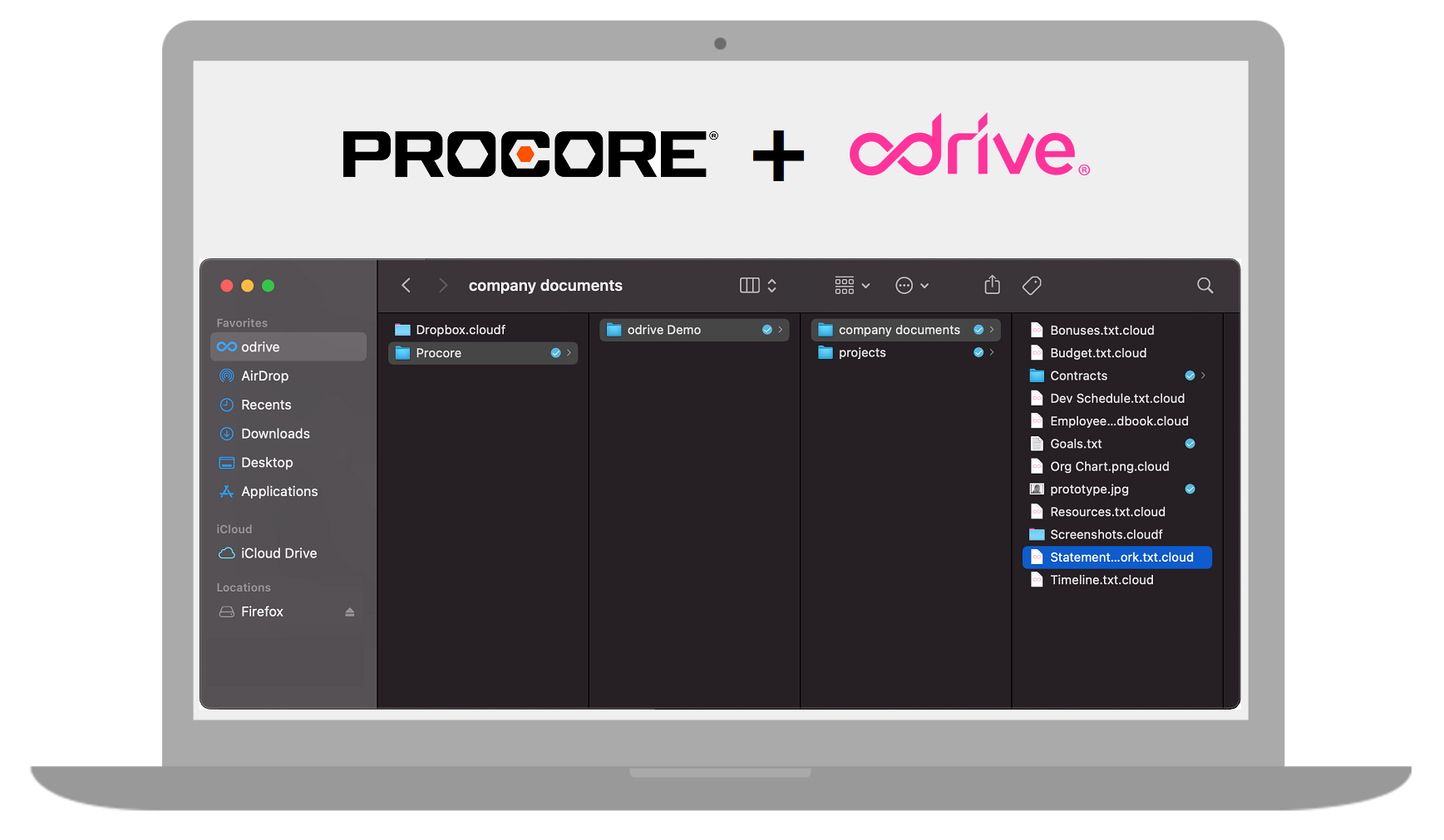
CORE BENEFITS FOR PROCORE USERS¶
- Sync for Mac, Windows, and Linux (command-line). Files and folders are presented as placeholder cloud files initially that don't take up any space on your hard drive. Content is only downloaded on demand when you access the file for the first time. Save disk space and bandwidth with odrive's progressive sync.
- File sharing with both insiders and outsiders that you need to work with. Share secure weblinks with an optional password and expiration date to conveniently transfer files to anyone. Or share storage collaboratively with other odrive users by inviting them to odrive Spaces backed by your Procore storage.
Wait, I'm looking for something else...
If you aren't looking for desktop sync for your Procore users, please reach out to sales@odrive.com to discuss your needs. We offer other solutions such as syncing your Procore files to a file server or other storage sources such as Box, SharePoint, and more. We'd love to chat with you about what you problems you need to solve!
GETTING STARTED¶
Choose a sign-in provider¶
When you sign up with odrive, you can choose a sign-in provider such as Procore.
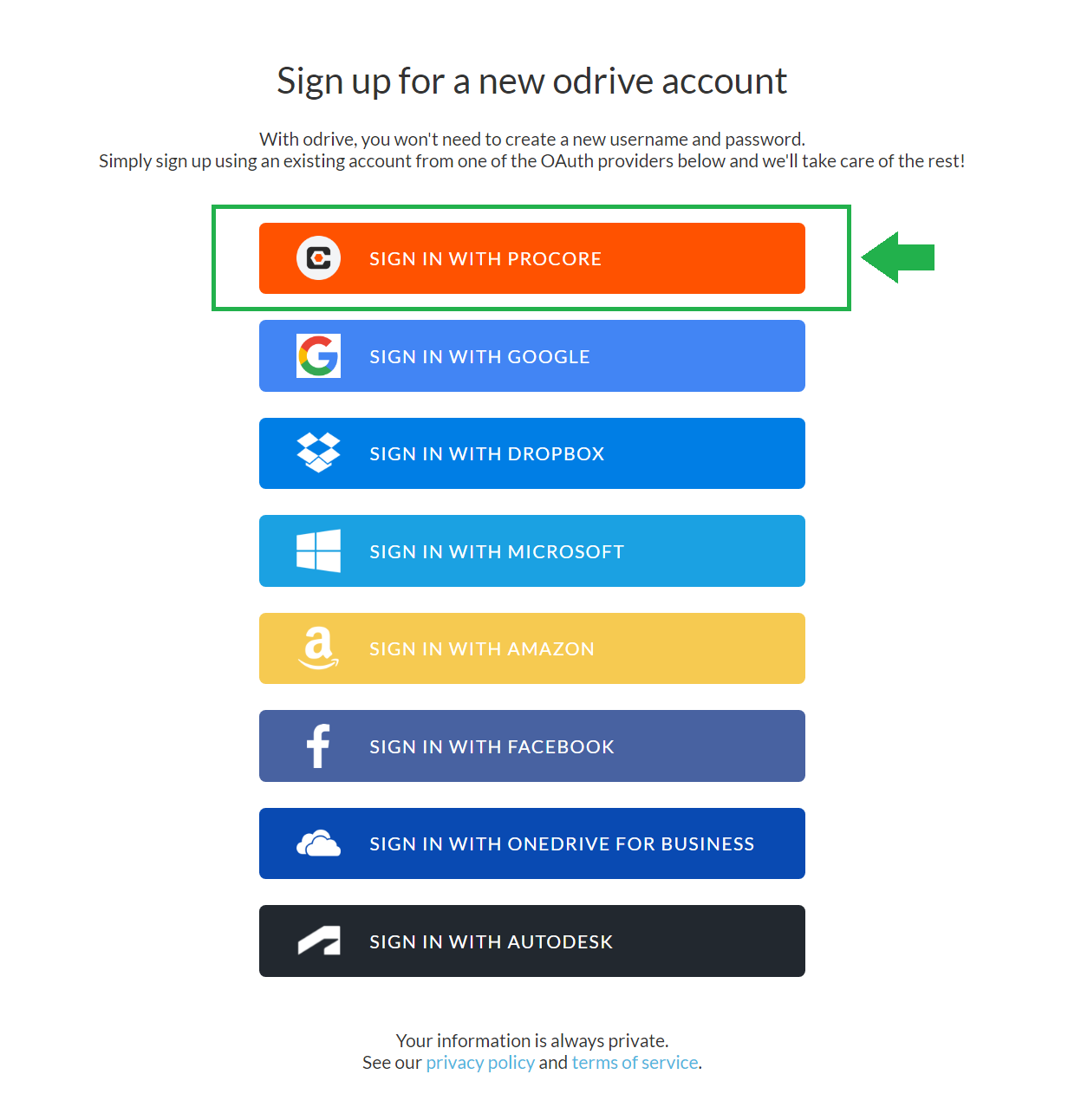 Choose a sign-in provider. Select Procore if you want to sign in to odrive using your Procore credentials.
Choose a sign-in provider. Select Procore if you want to sign in to odrive using your Procore credentials.
Do I have to choose Procore as my sign-in provider?
No. Your authentication provider is separate from whatever storage you link to odrive. You can sign up using Facebook credentials, for example, and then link your Procore storage separately later on. However, if your Procore Admin is rolling out odrive to your company, they may require that you sign in using Procore, so it may be useful to check in with them first.
Also, users signing up with Procore credentials will receive a 30-day free Premium trial instead of the normal 7-day trial that most other users receive.
You can change your sign-in provider any time from your user profile settings page, so your decision isn't a permanent choice.
See the FAQ question below or contact us at support@odrive.com if you have additional questions about your sign-in provider choice.
Link your storage accounts¶
After signing up, you can link additional storage accounts such as Autodesk or SharePoint. We automatically link any storage associated with your sign-in provider initially. So if you chose Procore as your sign-in provider, we'll link your Procore account's Company Documents and Project Documents storage when your odrive account is created.
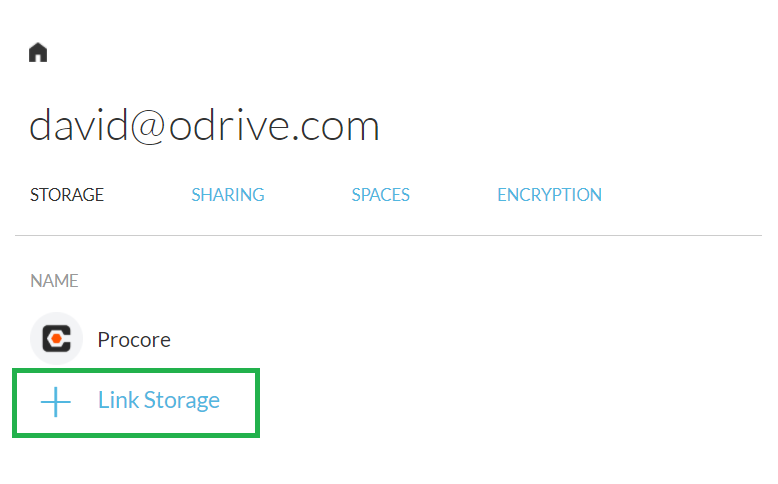 Click on the + Link Storage option in your odrive home to add more storage accounts.
Click on the + Link Storage option in your odrive home to add more storage accounts.
Can I link multiple Procore accounts?
Yes, you can link multiple accounts from the same provider. Many users like that they can connect their work and personal Google Drive accounts as well. There's no limit on how many storage accounts you can link, including Procore accounts.
Download and install the desktop sync app¶
Once you're finished adding storage, you can click on the links shown below in your odrive home to download the desktop client.
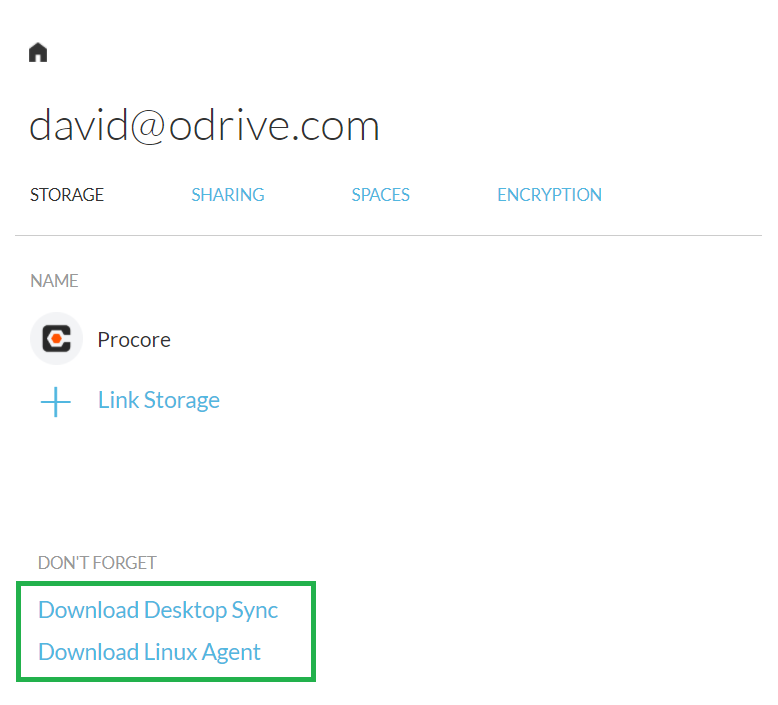
CONTENT ORGANIZATION¶
Once your Procore storage is connected to odrive, you'll be able to see your company documents and project documents inside of your odrive folder. You'll see your files under the following paths:
procore_storage_link_name/company/company documents/ procore_storage_link_name/company/projects/project_name/
See the screenshot below.
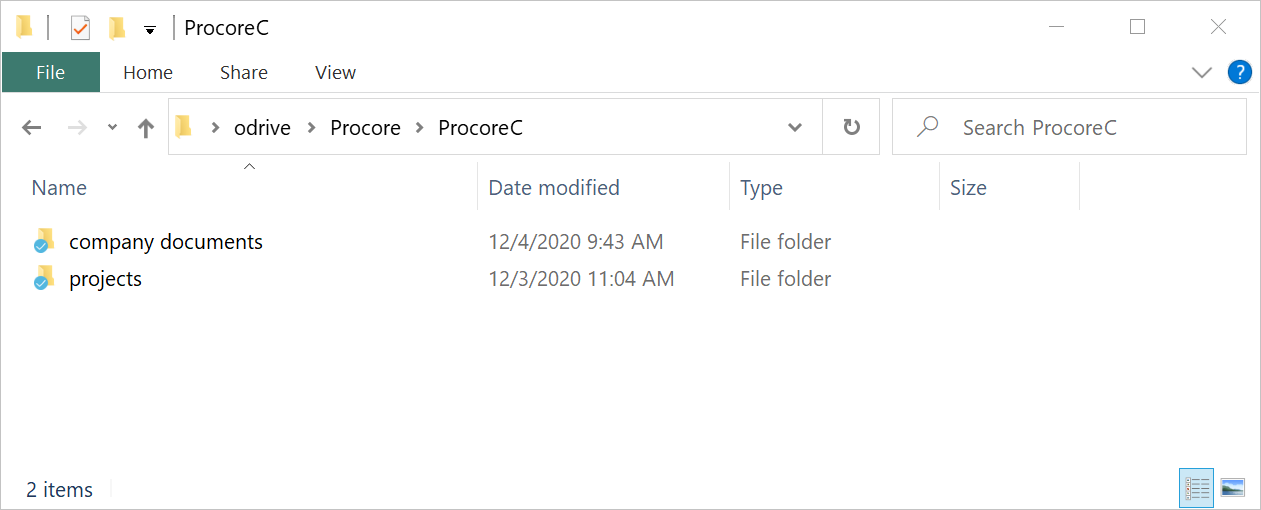
Shortened Company Names
Your company name folder may appear slightly differently because odrive automatically shortens company names to make the overall path shorter (a frequently requested feature). See the FAQ question below for more information.
Example: Procore Company, Inc. gets shortened to ProcoreC (8 characters).
EXPLORE ODRIVE FEATURES¶
Here's a list of recommended features to try. There are links to the general usage guide within the list so you can get more information about each item if the brief explanation is not enough.
Take advantage of your free 30-day trial of Premium
When you sign up for odrive with your Procore credentials, you are automatically enrolled in a 30-day free trial of Premium features (if you use a different sign-in provider, your trial may only last 7 days). We recommend that you start trying the features below since they represent capabilities that other Procore users find valuable. But you should also consider trying out any of the other Premium features that you find interesting before your trial expires.
Recommended features to try:
- Sync: try playing with how odrive placeholder sync works. You can see that initially everything appears as a placeholder cloud filethat doesn't take up any disk space. You can also watch our Essentials Video instead.
- Double-click on a placeholder cloud folder to browse into it. See how it expands into a normal folder and shows you the contents inside (more placeholder cloud files).
- Double-click to download-and-open a placeholder cloud file. See how a placeholder cloud file is downloaded on demand into a normal file when you try to access it.
- Right-click on the file and select "Sync" if you want to download it without opening it. You can also right-click on folders to Sync their contents if you want to have a lot of files downloaded for offline use later.
- You can also try other operations such as renaming files and folders, updating files, etc. until you are satisfied with how sync works.
- Deleting files is a little different since odrive maintains a trash list which waits until you empty trash before syncing local deletes up to the cloud.
- (Premium) Unsync: right-click on a normal (downloaded, not placeholder) file or normal folder to try the Unsync option. When you're finished working with a file, you can Unsync the file to revert it back to a placeholder file and reclaim your local disk space. An Unsync Video is available to watch for an overview of how Unsync works.
- Share files and folders with weblinks: conveniently send files with anyone, even outsiders that aren't in your Procore account. You can add an optional password and expiration date.
- Share storage with Spaces: share any folder on any storage with outsiders or people on your team more collaboratively. Anyone you invite can sign up for odrive from the invite email if they aren't already users. Once they accept your invitation, they will see your Space just like any other linked storage accounts they have in their odrive folder. If they download and install the desktop client, they can get sync access to your Space as well.
- Multicloud access. link any other storage you use (e.g. Autodesk, SharePoint, and more) to get unified access to all your storage under one login.
The usage guide also has a convenient list of other Free and Premium capabilities you may find interesting. You can explore that list to see if there are other things that odrive can do for you.
UPGRADING¶
Use of odrive Premium in a business environment requires a Business Subscription. A Business Subscription is also required for upgrading to Premium while using a business-centric integration such as Procore. Please contact sales@odrive.com in order to have a discussion about your needs.
Business Subscriptions start at $20/month per user, but alternative discounted plans (such as site-wide licenses for all of your company's Procore users) may exist depending on the size of your deployment and specific needs. Your sales representative can provide additional details and options. Please contact us--we'd love to hear from you!
ADDITIONAL RESOURCES¶
At any time during your evaluation of odrive, you can get help by sending us an email at support@odrive.com or by leaving us a note on the user forum. These are the quickest ways to get help.
Other useful information:
- Information sheet on how to accelerate adoption of Documents tool with odrive.
- Instructional videos on the essentials of odrive, setting up some of our premium features, and more.
- The Overview documentation for general users exploring odrive.
- Documentation on the specific Features of odrive.
- More detailed step-by-step information from our Usage Guide
- Visit our company blog for more about where we're going and what's on our minds.
FREQUENTLY ASKED QUESTIONS¶
Do I need an odrive Premium subscription to access my Procore storage?¶
No. You can link your Procore storage (and any other storage) to odrive with a free account. You only need Premium to utilize any of the Premium universal storage features that odrive unlocks for any linked storage.
Are there any reasons why I shouldn't pick Procore for my sign-in provider?¶
Your authentication provider is separate from whatever storage you link to odrive.
For convenience, we link any associated storage from the sign-in provider you pick (so we would connect your Google Drive storage if you sign up using your Google user). But you could remove this link or link other Google Drive accounts at your leisure.
So the choice of sign-in provider is up to you. You can sign up using Facebook credentials, for example, and then link your Procore storage separately later on.
Your Procore admin may wish for you to create your user account using your Procore credentials, however, especially if they are paying for Premium for you. So please talk to your Procore admin if you are unsure.
Note that if you lose the ability to log in to Procore, you won't be able to sign in to your odrive anymore. So if you left your company and your company disabled your Procore account, you'll have problems signing in to odrive again in the future (rather than just losing access to the storage link if you had chosen a different sign-in provider).
Other than that, you should just choose the most convenient way of signing in for you. It's perfectly normal and convenient to sign up using your Procore account.
What Procore permissions are used when I access my own storage through odrive?¶
Each time you try to link Procore storage, you have to specify what Procore user you are using to connect with. The backend storage permissions (Procore storage permissions) of the user account used to link to Procore will dictate the permissions that are enforced by the Procore API when you make changes within that storage link in odrive.
This is independent of what sign-in provider you chose to use. Your sign-in provider and the storage accounts you have linked are separate and decoupled.
Example
Let's say you signed up with Procore User A as your sign-in credentials. We automatically link Procore User A's storage for convenience, but you can always delete this link if you don't want it.
Next, you choose to link another Procore storage using Procore User B's credentials. Even though you signed up for odrive using Procore User A, you always have Procore User B's permissions when you access your storage under Procore User B's storage folder in odrive.
It is the storage credentials that dictate the level of permission that is enforced by the backend storage provider, Procore.
What Procore permissions are obeyed when I share files from Procore?¶
Weblinks: Files and folders shared using weblinks are by nature read-only. Weblinks to distribute content to anyone, but recipients cannot make changes to your files.
Spaces: When you share files with odrive Spaces, their access is constrained by the same backend storage permissions that your storage account (the one you used when you created the link) has.
By sharing through odrive, you are effectively authorizing them to access your storage as you. However, you maintain control over the sharing relationship in the sense that you can always delete the weblink or revoke a space membership. Also, you never had to tell them your storage account credentials, so this is a convenient way to share while keeping credentials confidential.
Example (odrive Spaces)
If my user has read-only permissions to the Documents tool within Project A and I share an odrive Space to a folder within this project, the other space members will only gain read access to the files there. They will be unable to make changes since the user that shared access with them does not have permission to make changes to the folder either.
If I had standard access to the project's Documents, then those that I shared my space with would be able to upload changes to files.
The permission level of the Procore user account that was used to link the underlying storage is the permission level that is obeyed for all space members when creating a space against that storage.
Is the Documents tool version history and audit information preserved?¶
Yes, when files are uploaded through odrive to Procore, all of the Documents tool features such version history and audit information are maintained.
To recover a prior version, you'll need to use the Procore web client interface. Go to the corresponding company level or project level Documents tool page.
How are Company Names shortened?¶
Company names are automatically shortened as follows:
- Remove all spaces and any period at the end of the name.
- Shorten to 8 characters. If two or more company names would have conflicting short names, we skip this rule for those particular company names.
Examples
-
Simple case (no conflicts, apply rules 1 and 2): Procore Company, Inc. gets shortened to ProcoreC (8 characters).
-
Conflicts (only apply rule 1): Procore Company, Inc. and Procore Champions get shortened to: ProcoreCompanyInc and ProcoreChampions