Weblinks
Weblinks in odrive are similar to weblinks you can create in other storage services like Dropbox. However, you can manage links you've made across all of your storage locations all in one place.
Convenient and secure
Weblinks are useful as a lightweight and safe way of sending files and folders to people that may not be odrive users. You can send anyone a weblink to access a file or a folder within your odrive. There are several ways that this weblink is secure:
- A password can be added that is required to use the link.
- An expiration date for the weblink can be set.
- The underlying storage and file location are masked to your recipient.
- You can remove the weblink at any time to make it no longer usable.
Manage your links across all storage from one place
Your sharing view gives you a summary listing of your web links and how many times they've been visited. You can easily reconfigure or delete your share links from here.
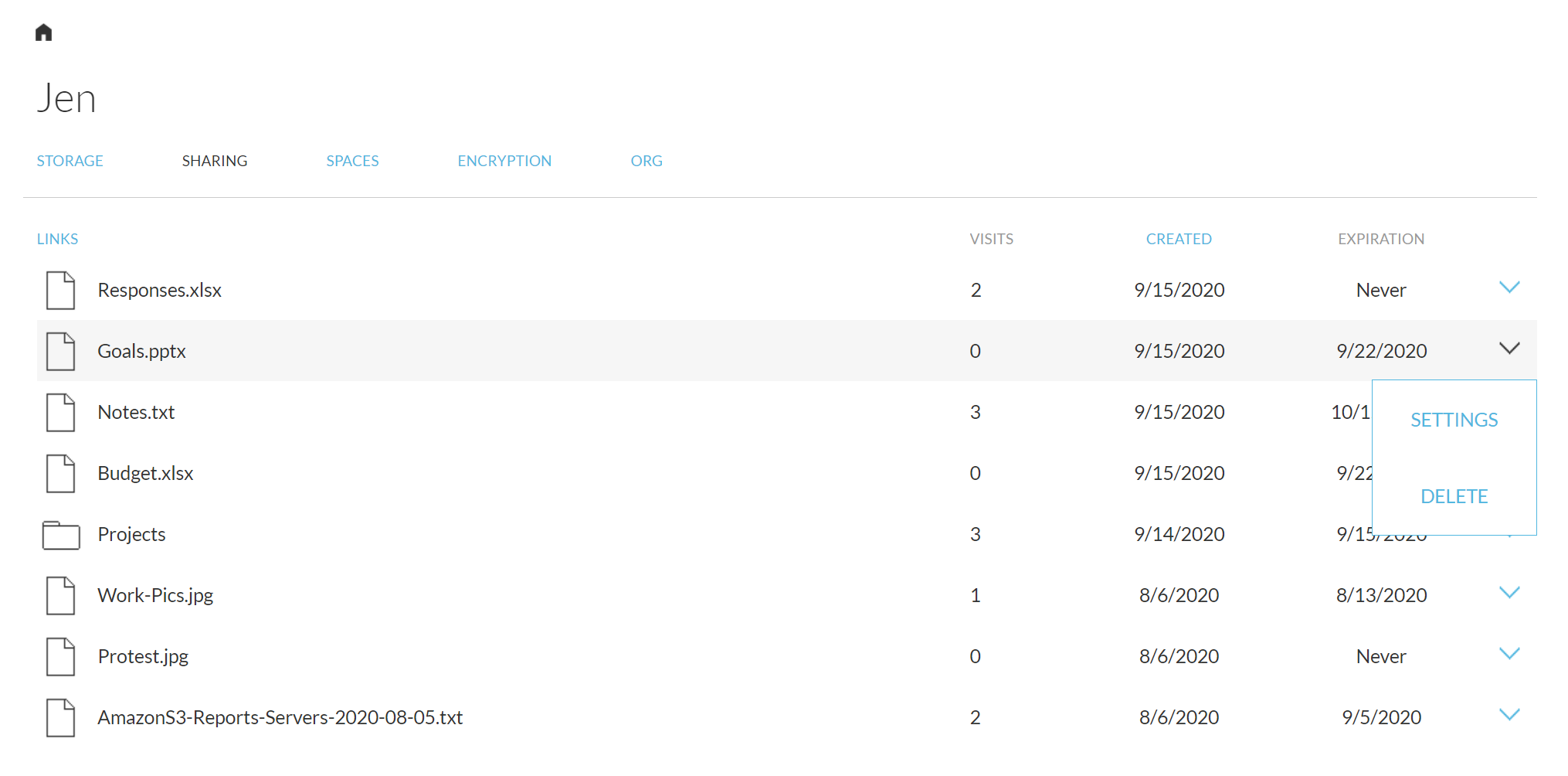
Manage all your web links from the sharing page.
Shared weblinks for free plan accounts are limited to 50 visitorsIf you are sharing content heavily and need to have more than 50 visitors per link, you can upgrade to Premium to remove this restriction.
Links point to the current version of a file in storage
Weblinks are "live" in the sense that if I send you a weblink to a folder and I later update a couple of the files inside of it, you will see the changes if you use the weblink at this point. There's no need to create a separate weblink each time you update the file.
Create weblinks from the web client or sync app
From the web client, you can find the file you want to share and use the SHARE option from the dropdown menu.
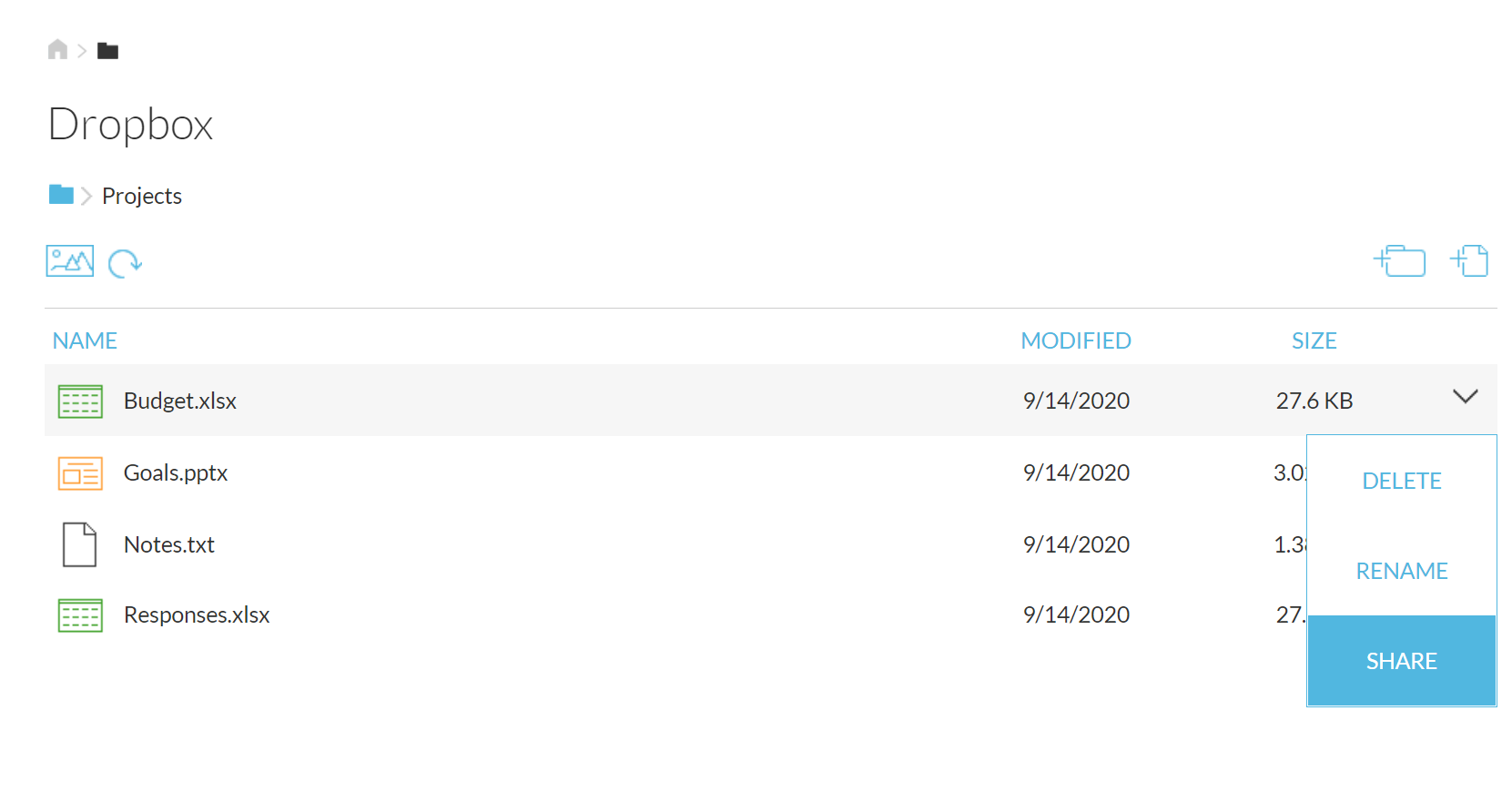
There is a right-click option on the desktop client to conveniently create a share link for a file.
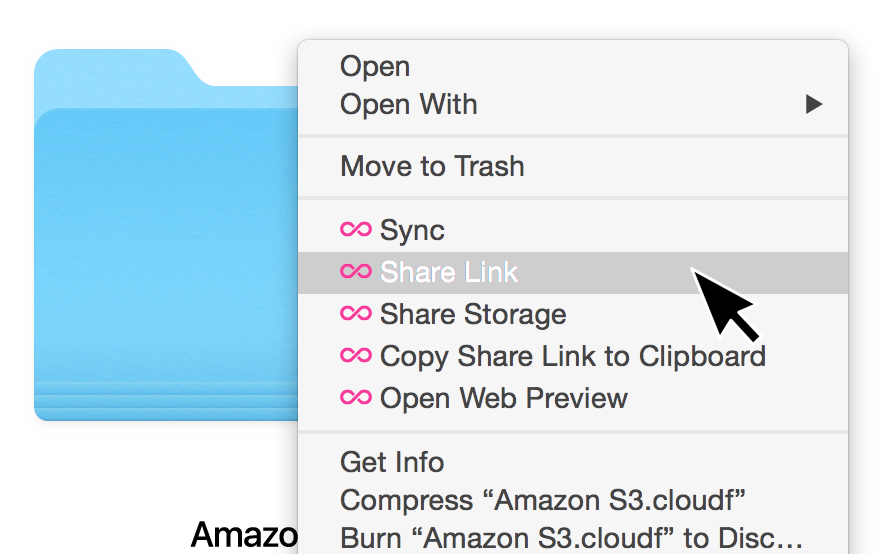
Updated 6 months ago
Unified access to your storage is just the first step. Learn how odrive empowers any storage linked to your account with additional capabilities:
