Set Up Your Account
Create your user by choosing a sign-in provider and then link your storage accounts
CHOOSE A SIGN-IN PROVIDER
odrive uses OAuth with the most popular authentication providers to make it easy to sign up, log in, and link your storage. There are no additional usernames or passwords to remember, and odrive never sees your credentials.
Click here to create an odrive account
odrive supports Google, Microsoft, Facebook, Amazon, Dropbox, and Procore as possible sign-in providers.
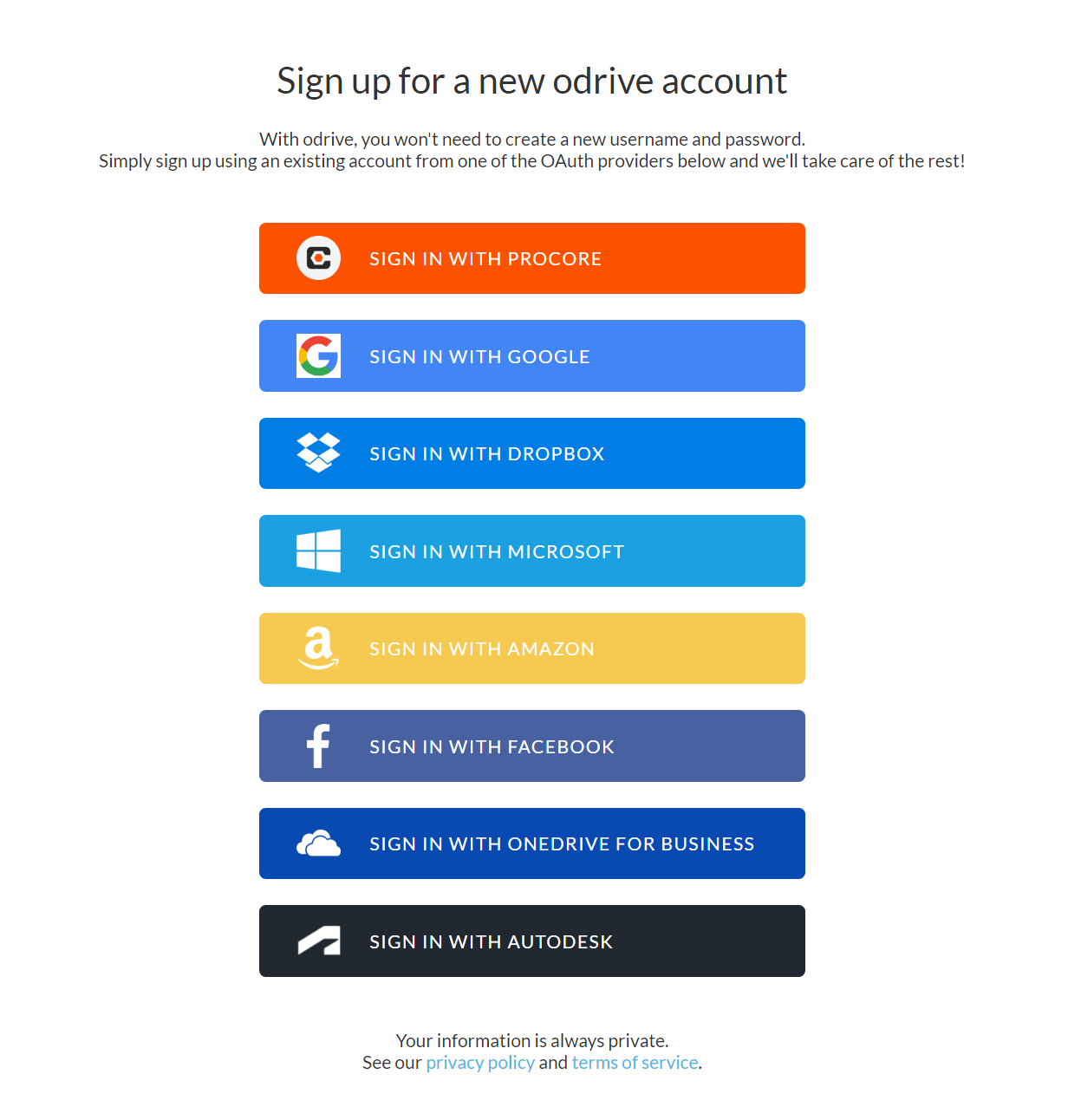
Choose an appropriate service to use for signup and login to your odrive account.
Click here to create an odrive account now!
After your user is created, you can start linking your storage accounts.
LINK YOUR STORAGE
In the example below, Google is used to sign up. Notice that odrive has automatically linked my Google Drive storage. From here you can use the web client to browse your data using either a detailed listing or image-oriented gallery view. You can also upload, download, share, rename, and delete your files.
odrive supports over 20 additional storage types, so make sure you link the rest of your storage to get access to everything in one place. To add more storage, click on the + Link Storage option as shown below.

Click + Link Storage underneath your existing links on the main web client page.
A storage picker will come up, allowing you to choose which storage type you want to link.
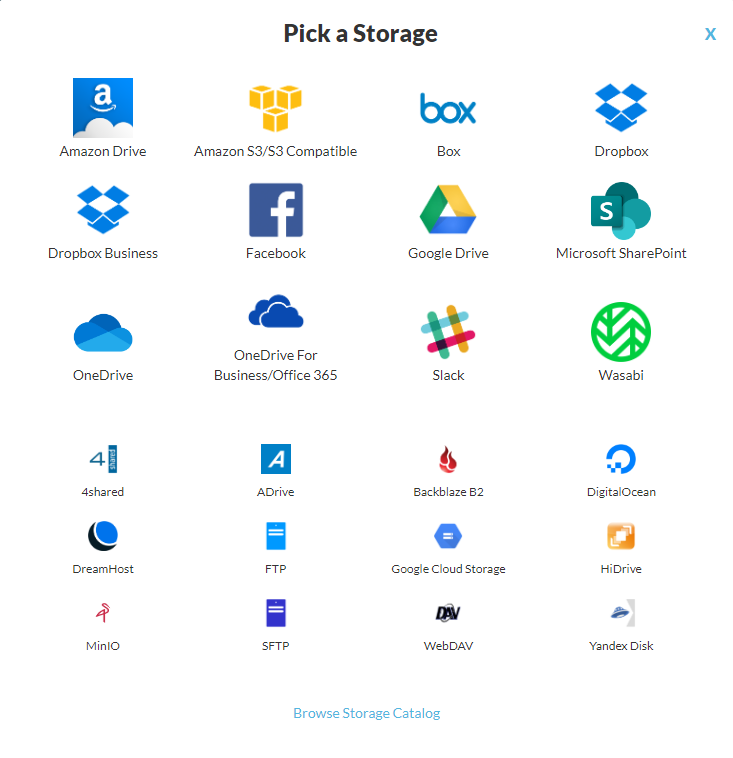
Link as many storage accounts as you like, including multiple accounts of the same type!
Can I link more than one account of the same storage type?Yes. Many users use odrive to make it easier to access multiple Google Drive accounts, for instance. Link as many accounts for each type as you'd like.
Can I safely link my work storage and my personal storage to my account?You can link all of the storage you use, whether it is for work or personal uses. Each linked storage is kept in its own separate folder, so there isn't any mixing of work and personal data.
Keep clicking on + Link Storage until you've added all of the storage accounts that you want to use with odrive.
Updated 5 months ago
Now that your account is set up, download and install the sync app for your machines.
